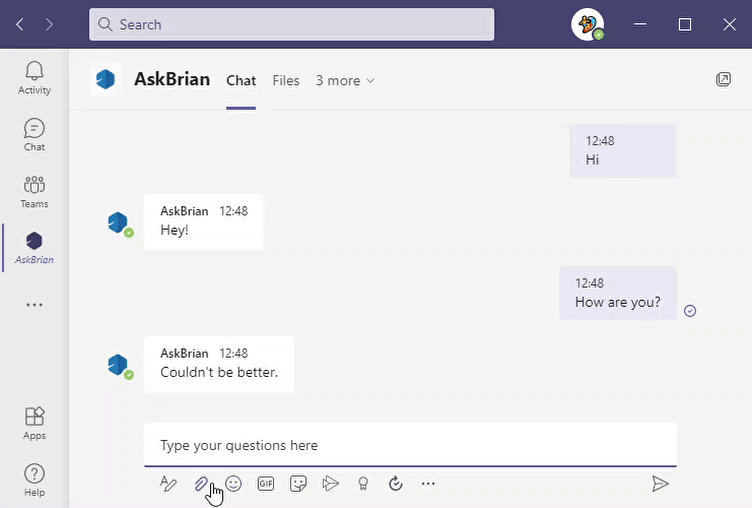User and admin guides to installing, using, and benefiting from Brian for MS Teams
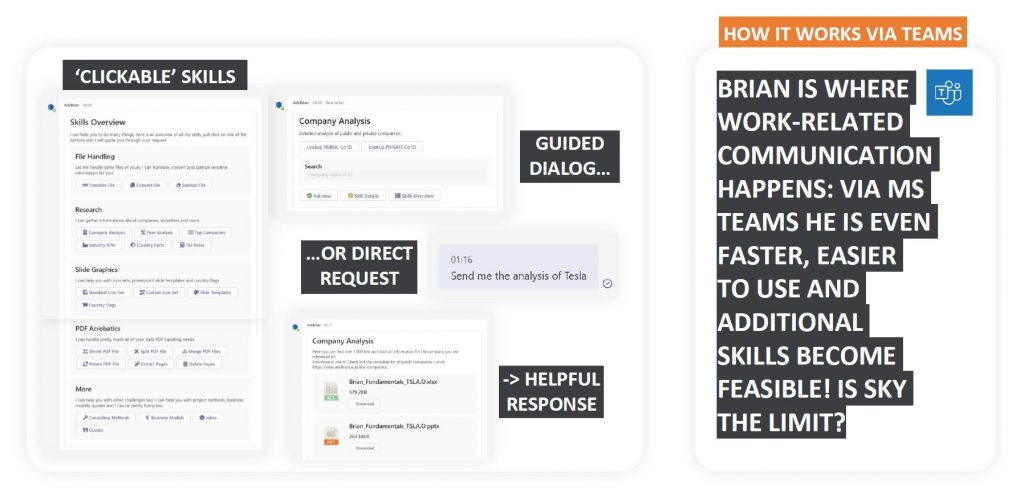
Find out how to ‘add’ AskBrian app into MS Teams after your MS Teams admin already allowed the app for you
Find out how to access the MS Teams AskBrian app and how to make it available for all your team members
Learn how Brian works via MS Teams, how you gain access and how you can become a Pro
A) Individual User Guide:
How To Start Using Brian via MS Teams
MS Teams Admin? Please continue reading here.
Step One: Click on “Apps”
Step Two: Search for “AskBrian” in the store. If you can‘t find the app, ask your MS Teams admin to follow the steps below to allow the app in your organization.
Step Three: Click on “Add”, now the AskBrian App opens automatically
Step Four: Right-click on the AskBrian App, and “Pin” it
Congratulations, you’re ready to use Brian! Just go to the “Chat” and start your conversation with Brian! The best start is to ask about his skills!
For example, this is how you can use Brian for translations:
Explore the introduction tab, request tasks from Brian using the “chat” function, and expect a response in a matter of seconds! It’s that easy.
Additional Information:
-
If you can not find the AskBrian app in the app store, ask your MS Teams Admin to install applying the steps below
-
You can communicate with Brian via the MS Teams App, or you can find him also in the “Chat” section of your MS Teams application
-
Brian authorizes all your requests using the email address you are using with your MS Teams account (Via MS Teams you can now access the same skills as you do via your email!)
B) Teams Admin Guide:
How To Enable Brian in MS Teams
MS Teams User? Please read here.